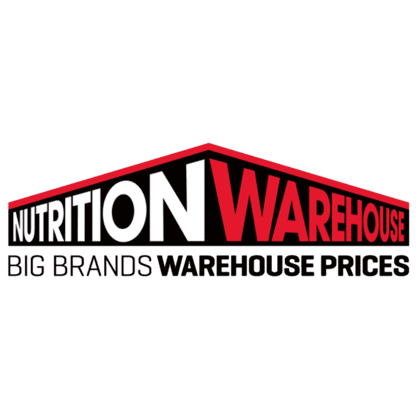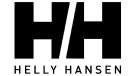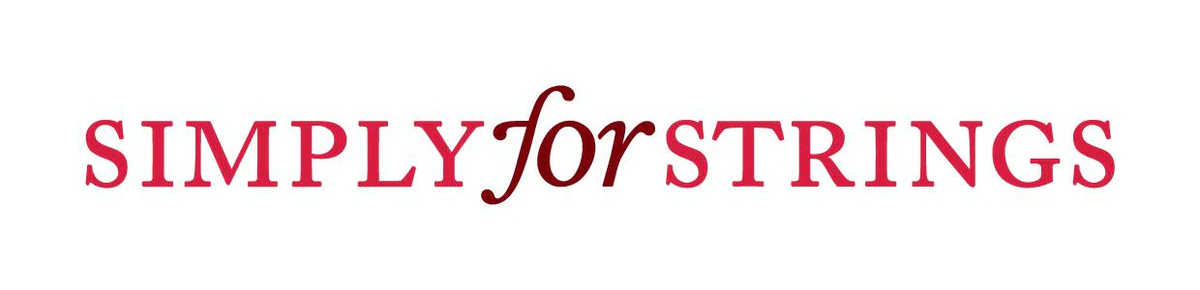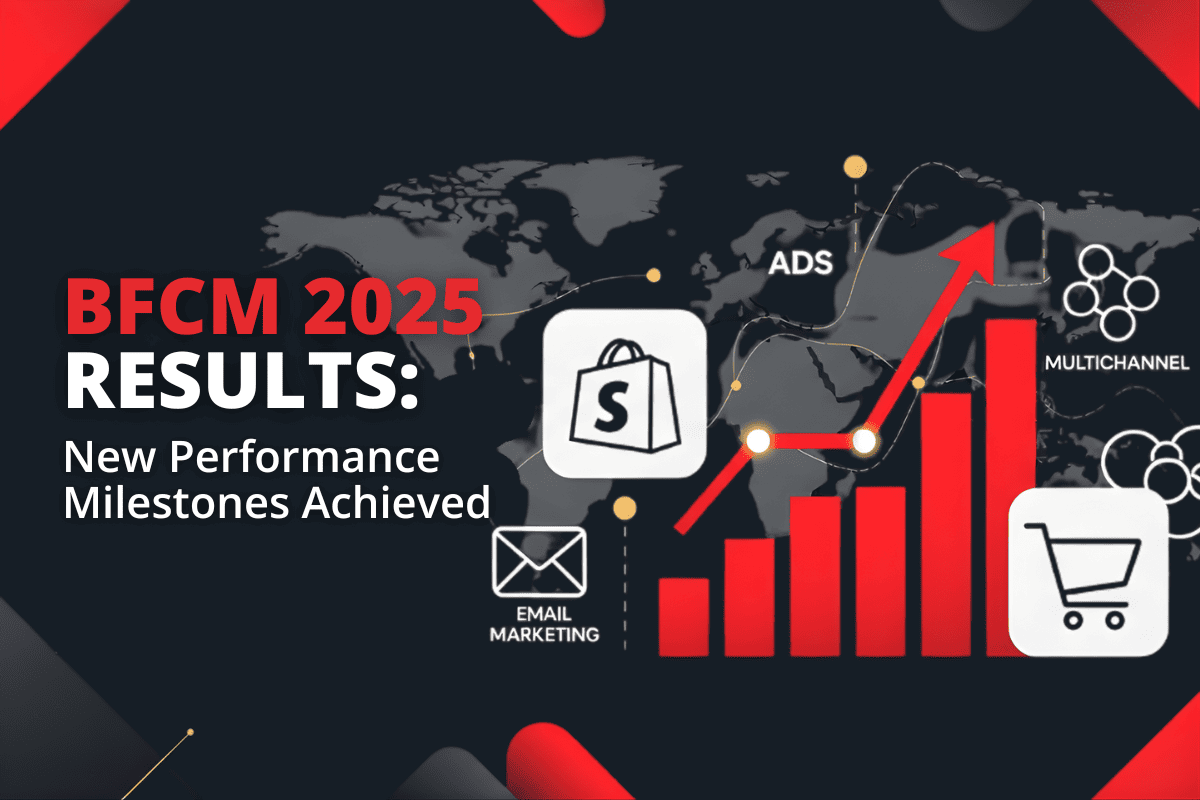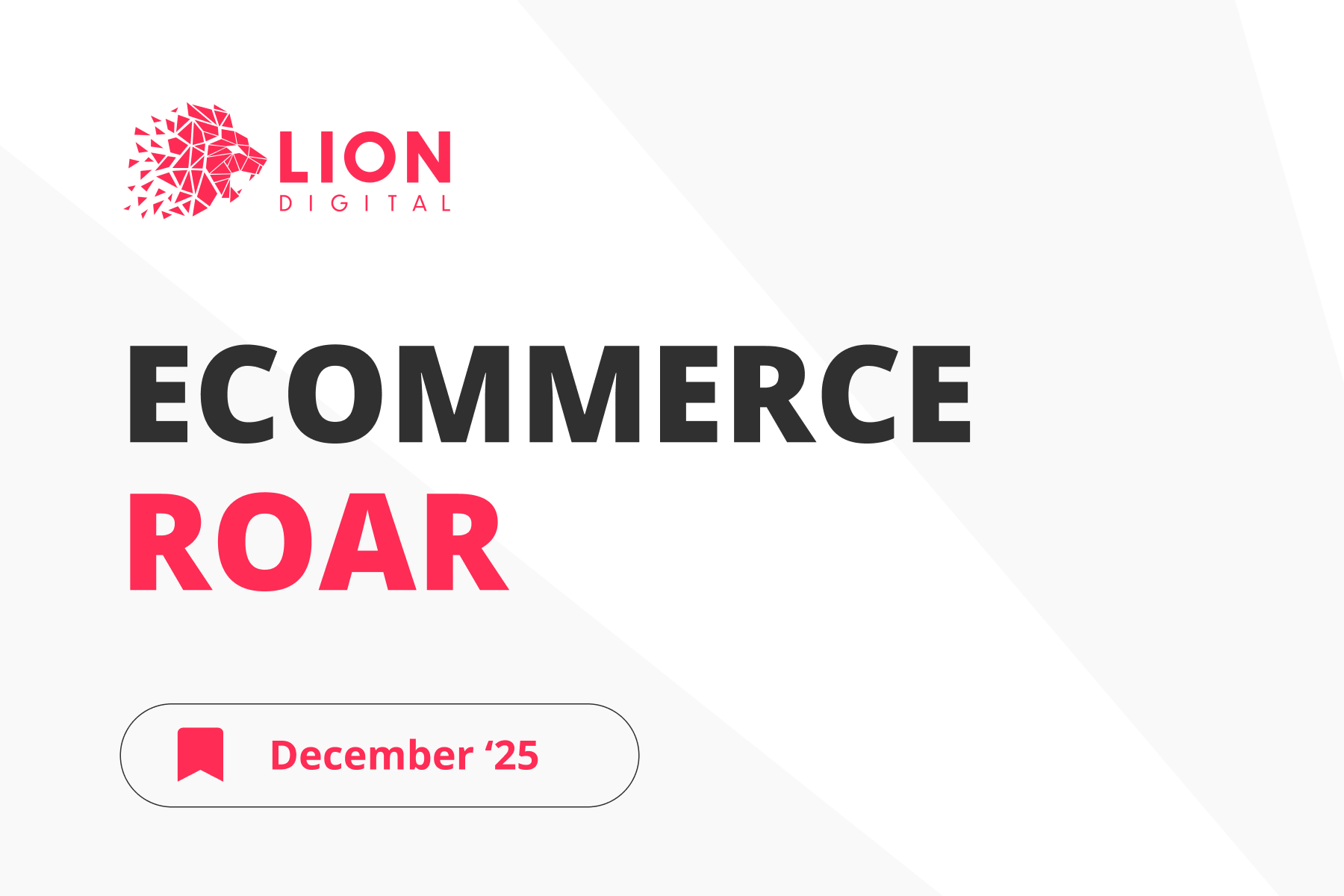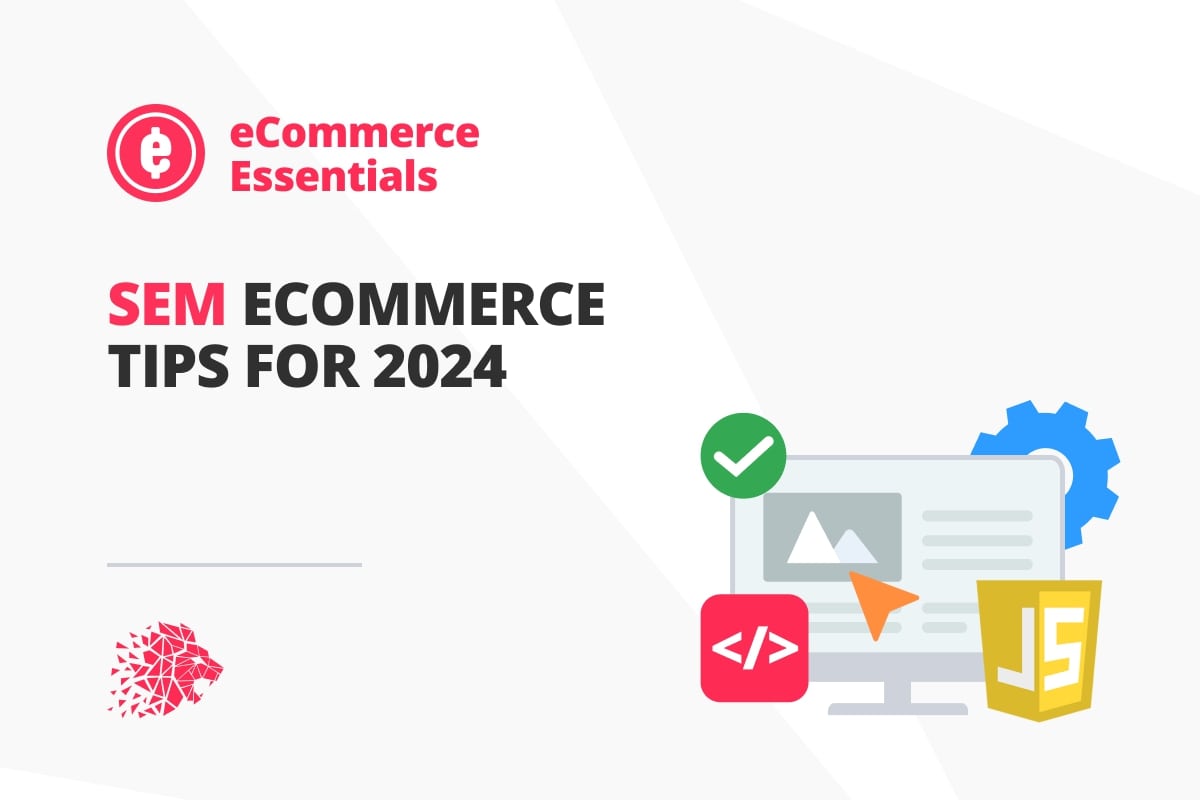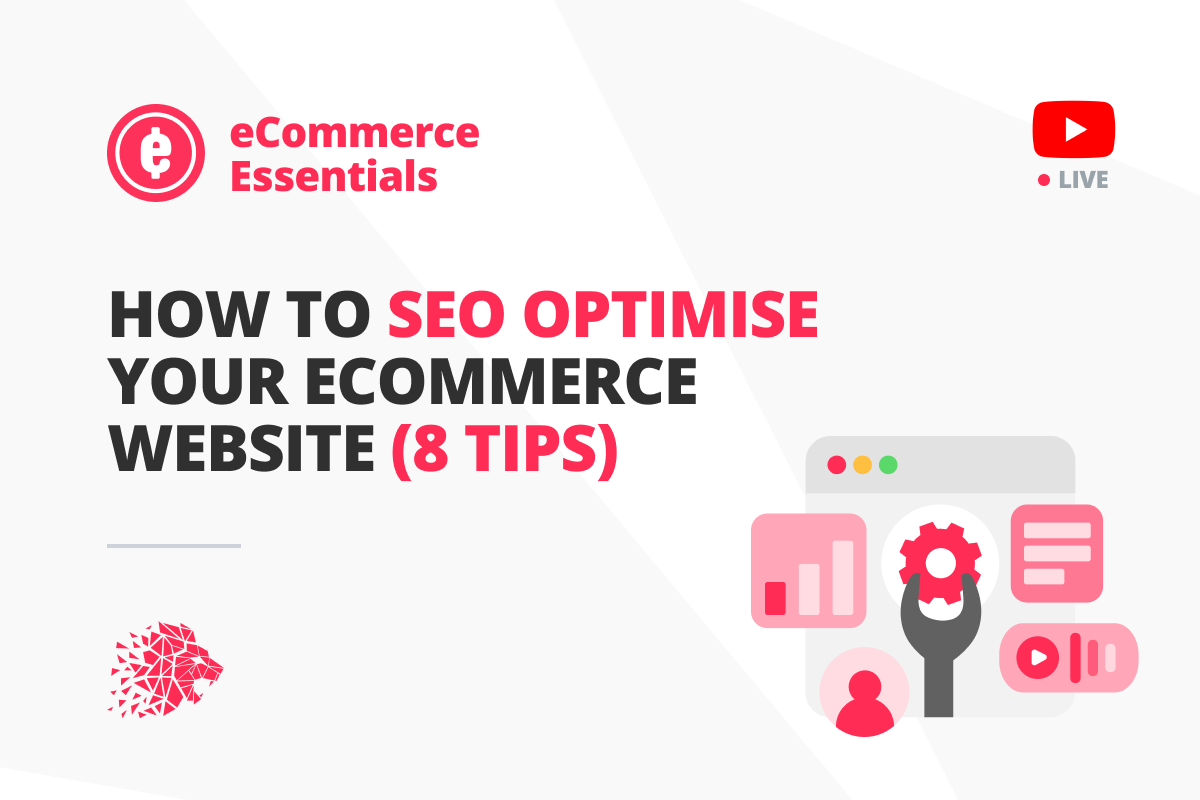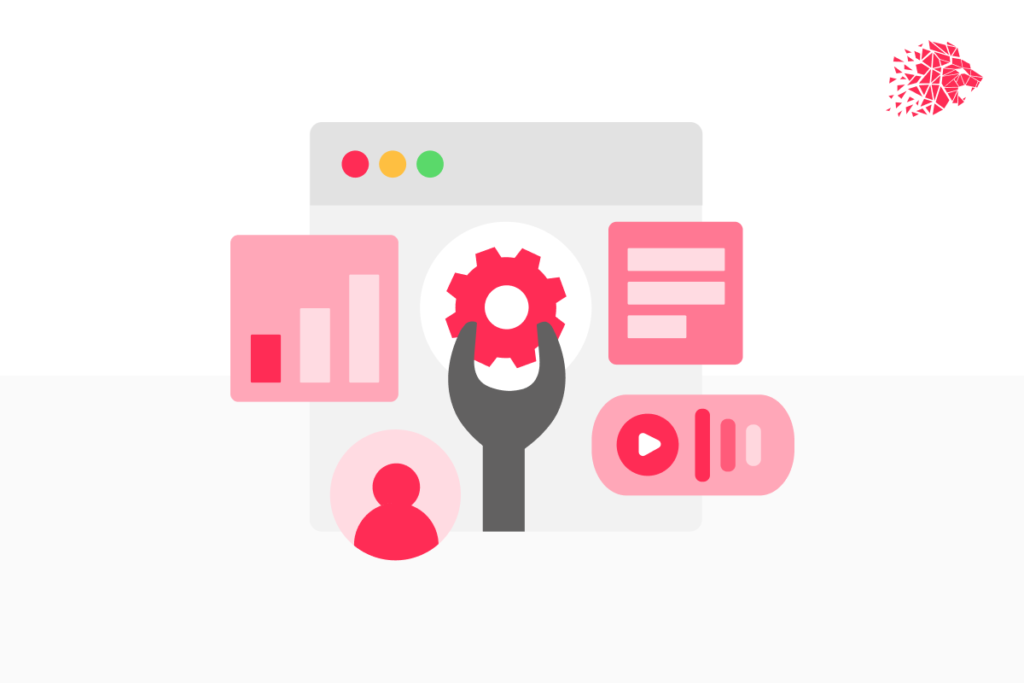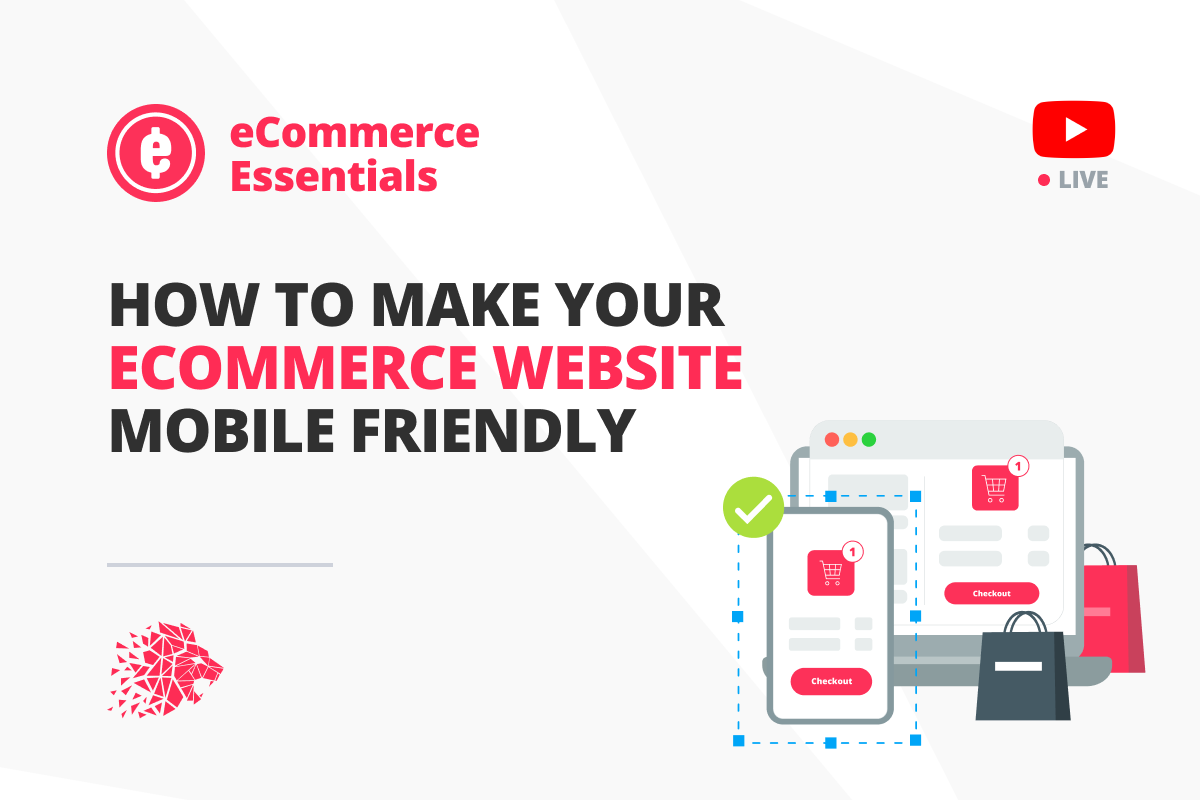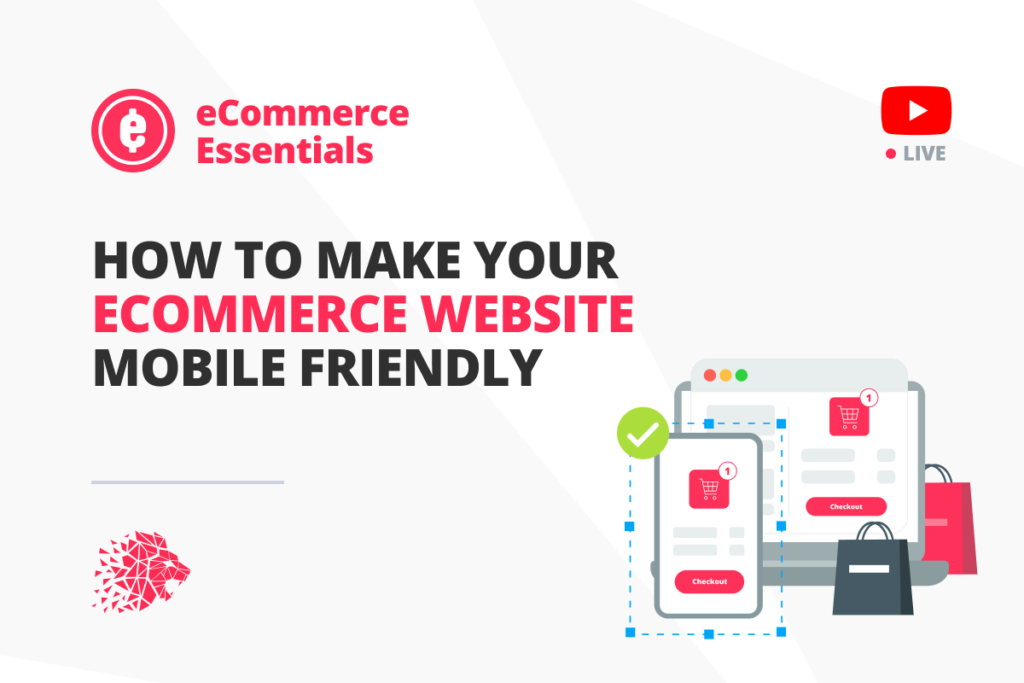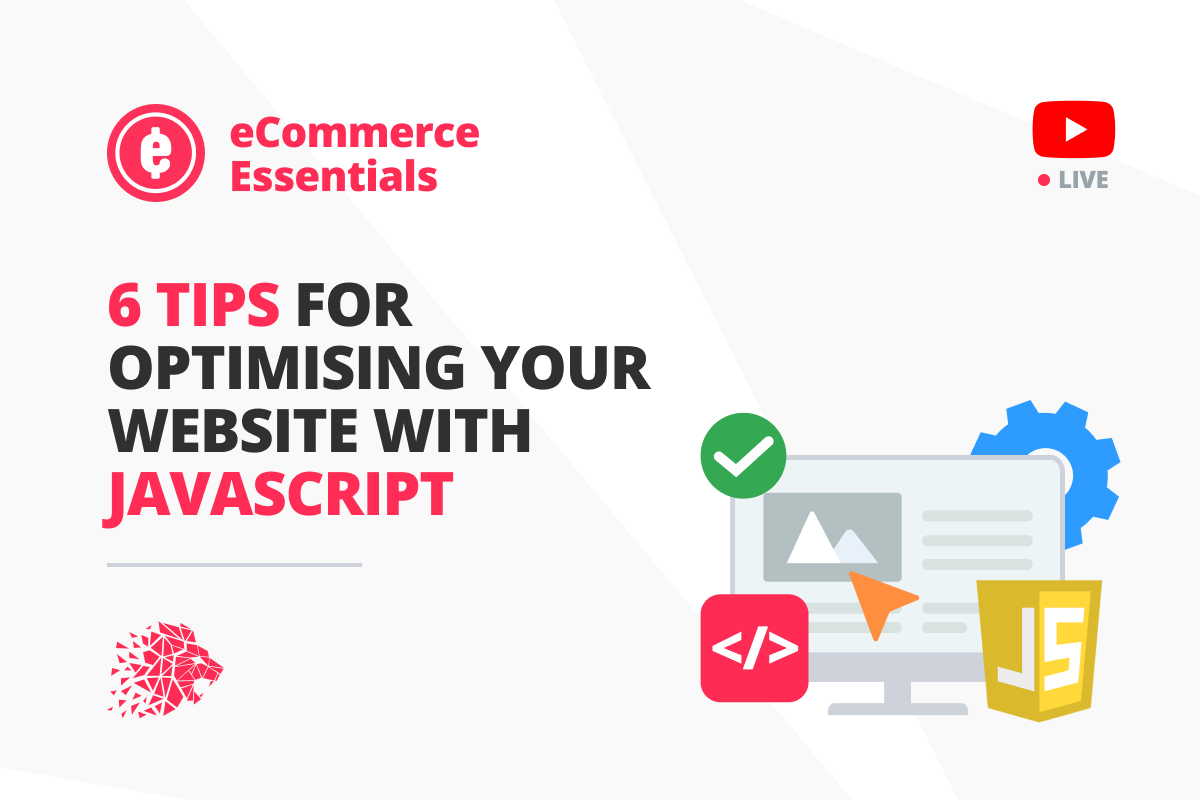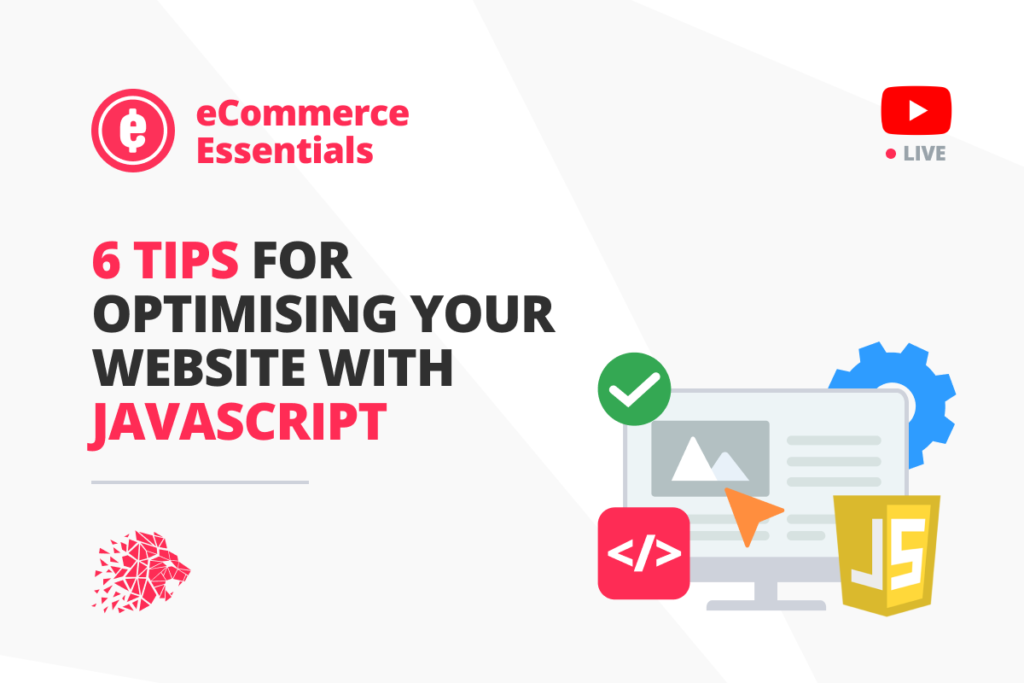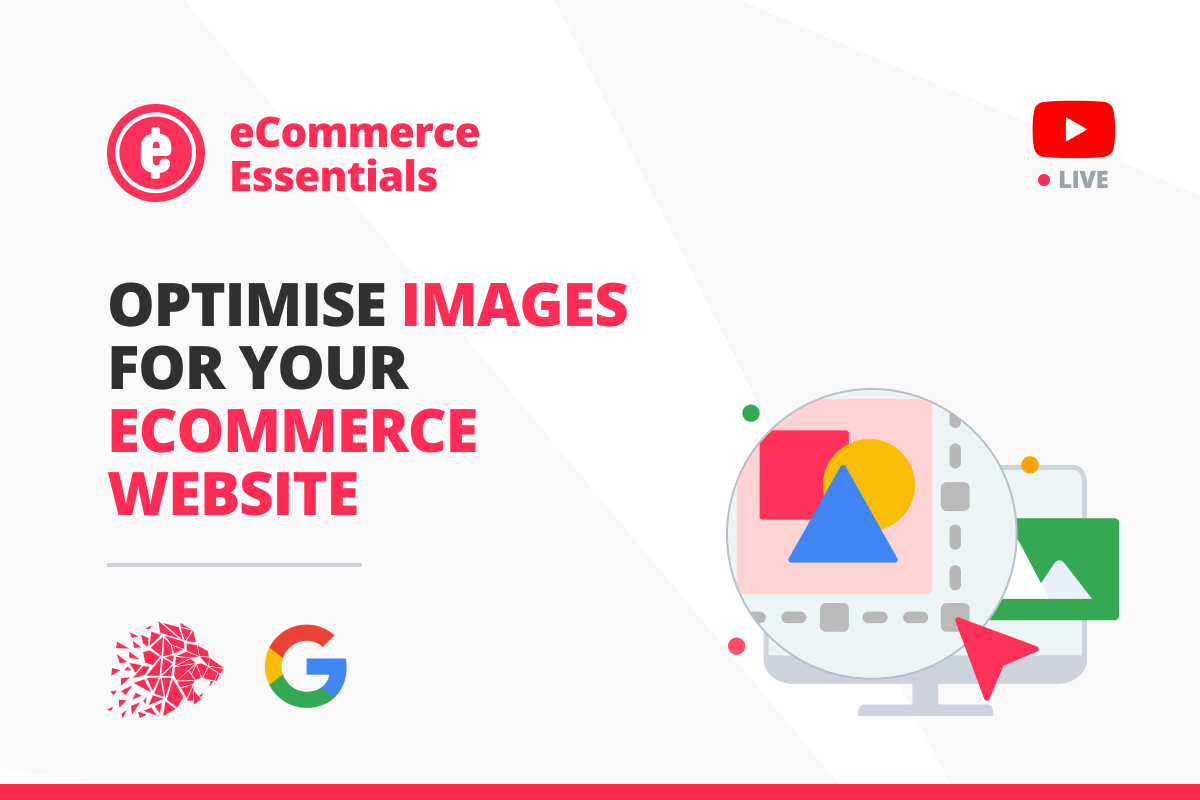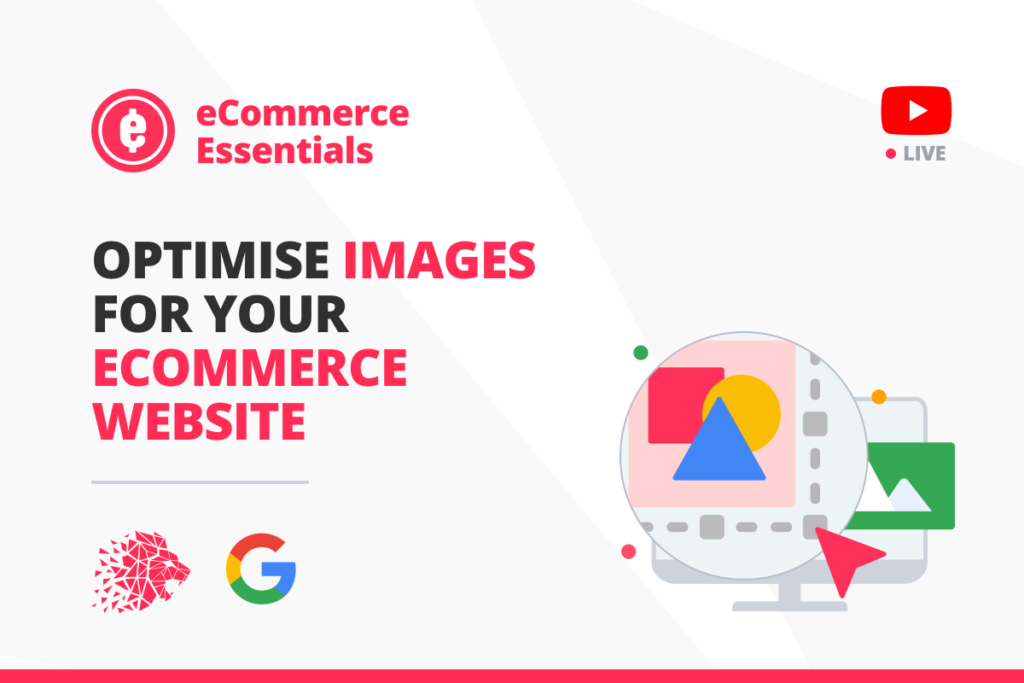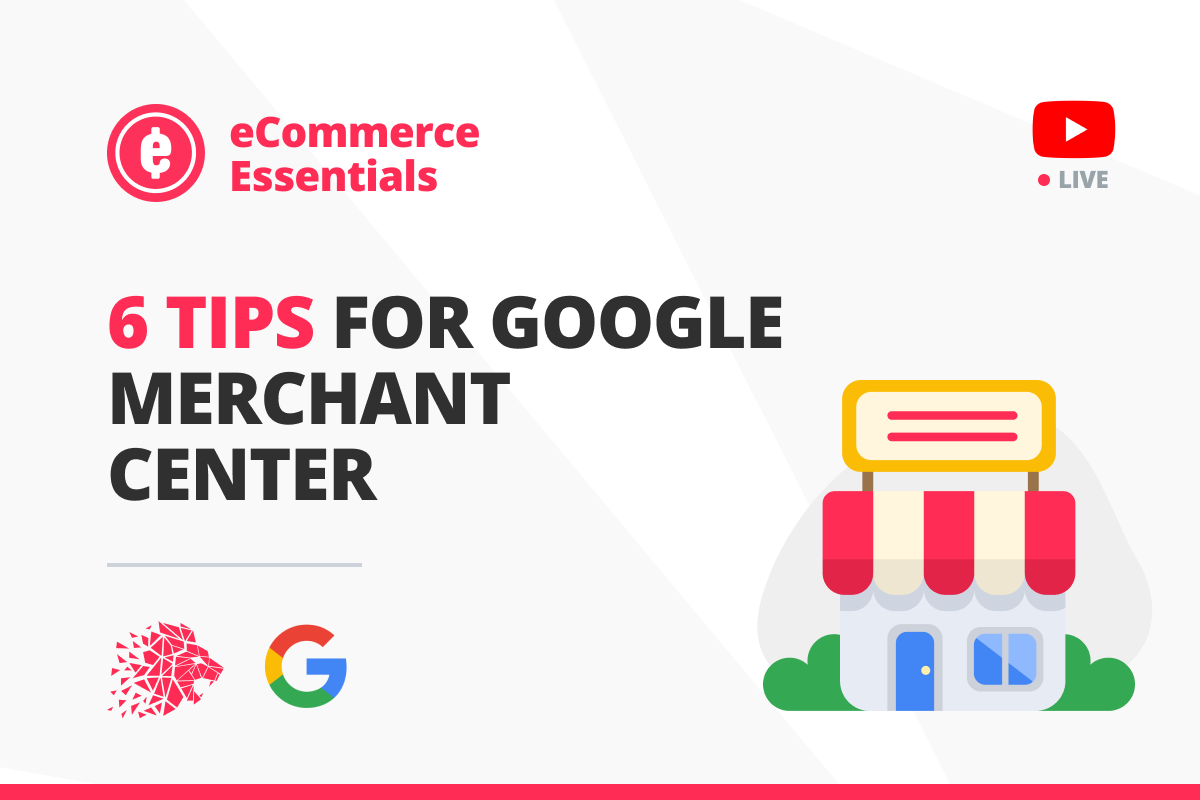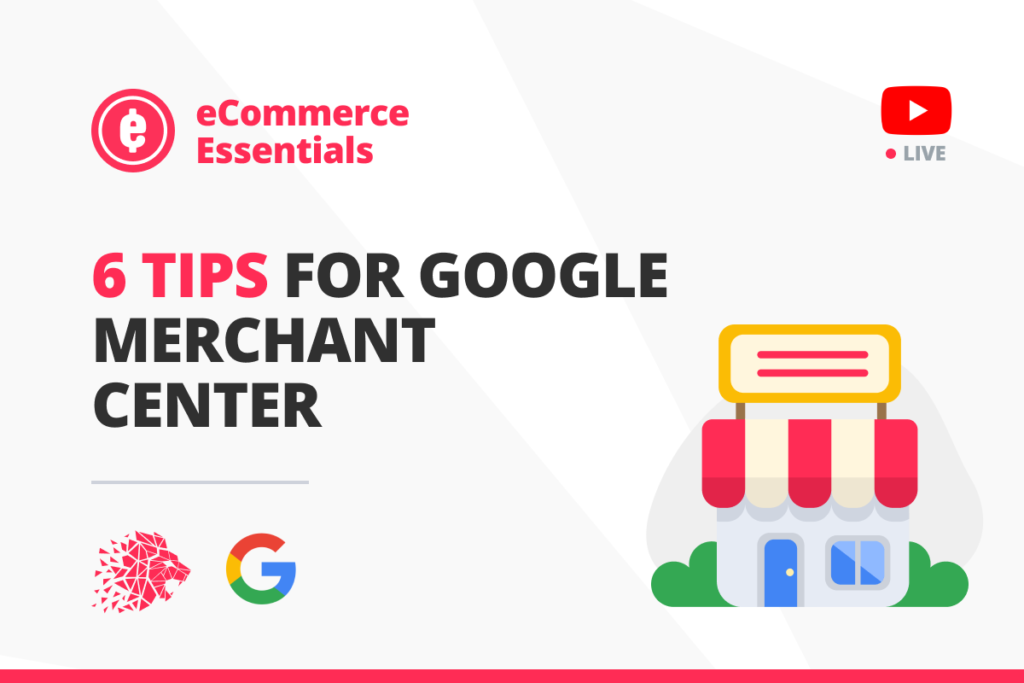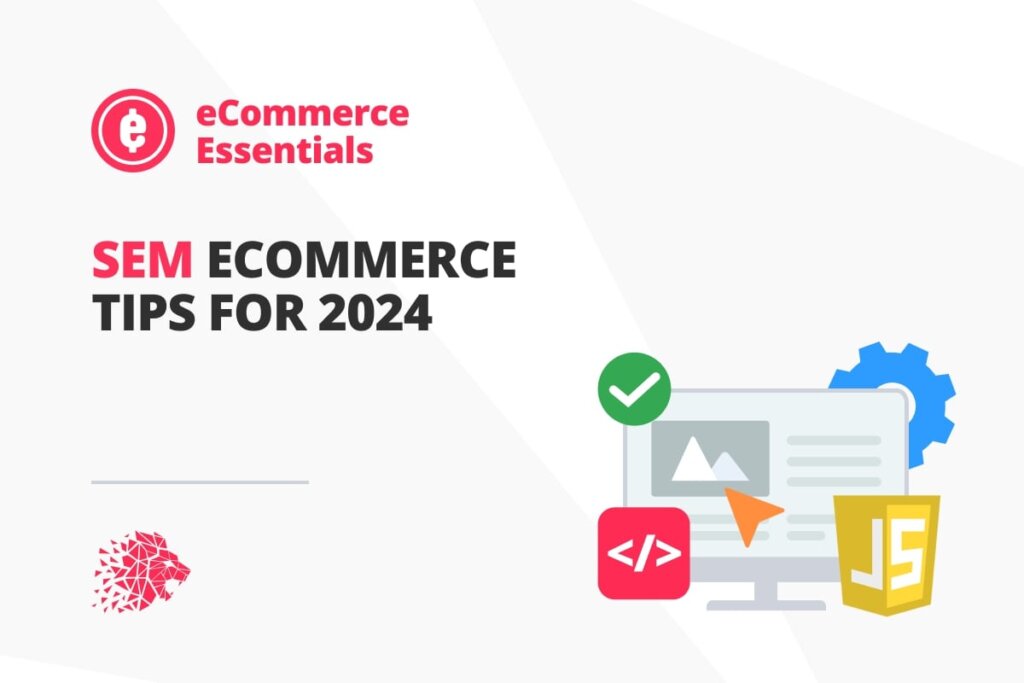
Discover the Latest eCommerce SEM Trends for 2024: Adapt and Thrive
As an eCommerce digital marketing agency committed to ensuring our clients stay at the forefront of their relative industries, we are always searching for new ways to improve our client outcomes. As we look into 2024, the evolving landscape of Search Engine Marketing (SEM) offers many opportunities for growth. Here, our Paid Media Director, Rob Munro, leads us in a deep dive into some pivotal trends set to reshape SEM strategies in the eCommerce sector.
Harnessing AI and Automation for Enhanced SEM
With the groundswell of public interest and professional development in AI (artificial intelligence), it’s no surprise that AI-driven SEM for personalisation and efficiency will increase in 2024. No longer just buzzwords, AI and automation are central to effective SEM. These technologies are revolutionising how we approach SEM, from automated bidding strategies to AI-driven keyword research and ad optimisation. For eCommerce, this means creating more targeted and personalised ads, leading to higher engagement and conversion rates. By leveraging AI, we can analyse vast amounts of data to make informed decisions, thereby increasing the efficiency of our ad campaigns.
Optimising for the Surge in Voice Search is Key
Voice search optimisation has been steadily evolving towards conversational queries as more and more people use voice-activated searches and requests as a time-saving initiative. Mirrored by the rise of voice-activated devices, adapting to voice search is imperative for your eCommerce business. Users increasingly prefer voice commands for searches, necessitating a shift in keyword strategy towards long-tail, conversational phrases. This trend impacts how we structure our content and SEM strategies, focusing on how people naturally speak rather than traditional typed queries.
The Vital Role of Mobile Optimisation Continues to Expand
The dominance of mobile internet usage makes mobile optimisation a cornerstone of SEM strategies. Our clients’ ads and landing pages must go beyond being simply mobile-friendly to optimise for mobile experiences. This includes ensuring that ads are visually appealing and functional on smaller screens and that landing pages load quickly and efficiently on mobile devices. Google’s mobile-first indexing, which prioritises the mobile version of your website content over the desktop site, further underscores the importance of this approach for mobile-first SEM strategies.
Navigating Economic and Competitive Challenges as Cost-of-Living Continues to Rise
The fluctuating economy, stubbornly high inflation and increased competition in the digital space make strategic budgeting and competitive differentiation more important than ever. We are strongly focused on developing appealing discount strategies and efficient budget management to help our clients stay on top. By understanding market trends and consumer behaviours, especially in times of economic anxiety, we can guide our clients to make smarter, more impactful SEM decisions.
Leveraging Emerging Technologies
Consistently ahead of the pack, we pride ourselves on our adoption of innovative experiences with AR (augmented reality) and 5G, as these emerging technologies are poised to impact SEM significantly. AR offers new, interactive ways to showcase products and engage with customers by enhancing real-world perspectives with composite virtual content for immersive experiences. Meanwhile, 5G’s faster speed opens doors to more interactive and engaging ad formats. Staying across these technologies is key to leveraging them effectively in SEM strategies, offering our clients innovative ways to connect with their audiences.
Let LION Digital Lead Your Business to More Growth with Sustainable SEM Strategies in 2024
As we embrace these SEM trends in 2024, our commitment as an eCommerce digital marketing agency is to ensure our clients keep pace with these changes and capitalise on them. By focusing on AI and automation, adapting to voice search, prioritising mobile optimisation, navigating economic challenges, and exploring emerging technologies, we aim to position our clients at the forefront of eCommerce success. Partner with us for your SEM, and we’ll help you navigate the new technology while seizing the brilliant opportunities presented in this dynamic landscape.